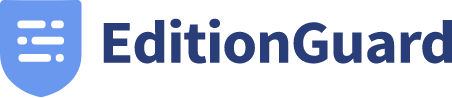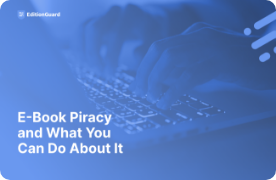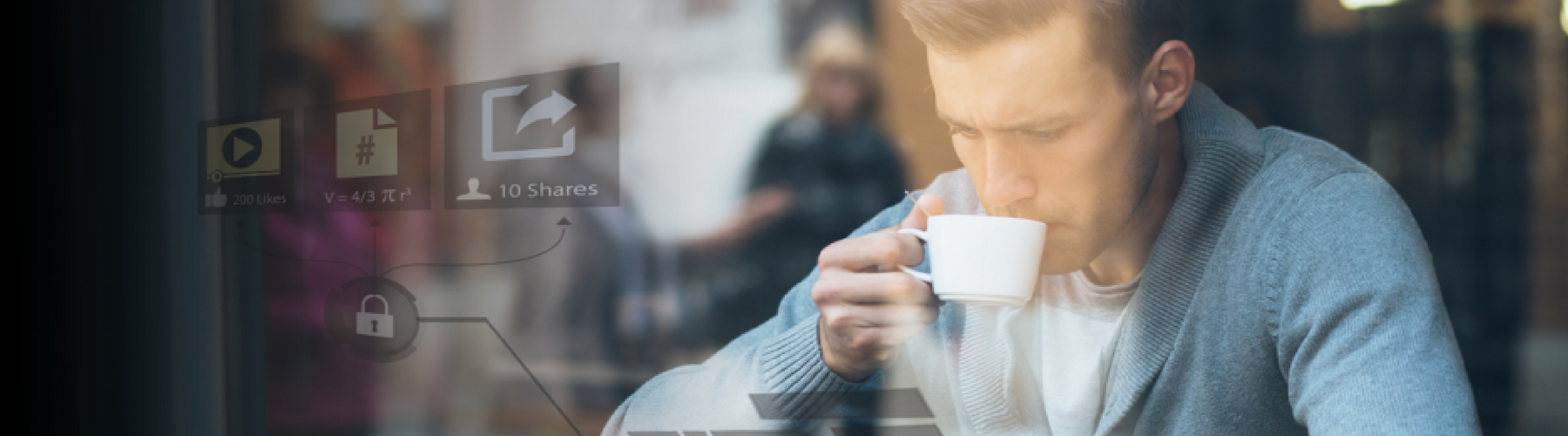
Getting Started With Adobe Digital Editions
Adobe Digital Editions is a free software that allows you to add eBooks from online stores and libraries that are protected by Digital Rights Management (DRM). Digital Rights Management prevents eBooks from being copied and/or redistributed. This ensures the protection of authors and publishers. When you download a Digital Right Management protected eBook, you get a license in the form of an .acsm file with your eBook. You can then claim your eBook using Adobe Digital Editions and easily add it to your supported eReader device. In this post we will discuss how to install Adobe Digital Editions, how to create an Adobe ID, how to authorize your computer, how to add eBooks to Adobe Digital Editions and how to add your Adobe Digital Editions eBooks to your eReader. http://www.slideshare.net/EditionGuard/adobe-digital-editions-beginners-guide-66241713How To Install Adobe Digital Editions
Both PC and Mac users can easy install Adobe Digital Editions on their computer and begin transferring Digital Rights Management protected eBooks to their supported eReaders.- Download ADE from www.adobe.com/support/digitaleditions/downloads.html
- Find the ADE installation file on your computer.
- Open the ADE installation file.
- Follow the onscreen instructions.
How To Create An Adobe ID
After installing Adobe Digital Editions on your computer, you will need to create an Adobe ID. If you already have an Adobe ID, you can simply log in.- In your web browser, go to adobe.com.
- Click Sign in.
- Click Get an Adobe ID.
- Fill in the appropriate text boxes on the form.
- Click Sign Up.
How To Authorize Your Computer
After installing Adobe Digital Editions, you will need to authorize your computer. This is a one-time authorization that takes less than a minute.- Launch Adobe Digital Editions on your PC or Mac.
- From the Help menu, click Authorize Computer.
- A Computer Authorization window will appear.
- Enter your Adobe ID and password that you just created.
- Click Authorize.
- Click OK when Adobe finishes authorizing your computer.
How To Add Books To Adobe Digital Editions
When you download a book protected by Digital Rights Management, you will get a license with your book in the form of an “.acsm file.” Once you download this file, all you have to do is open it in Adobe Digital Editions. When you do, Adobe Digital Editions will verify your license and then download your eBook in either a PDF or ePub format.How To Add Books To Your eReader Using Adobe Digital Editions
To add your Adobe Digital Editions eBooks to your eReader, follow these steps:- Turn on your eReader.
- Connect your eReader to your computer using a Micro USB cable.
- Tap Connect on your eReader.
- On your computer:
- Go to the folder where your eBook (the .acsm file) is saved.
- Double-click the .acsm file. The book will open in Adobe Digital Editions.
- Click Library at the top of the screen.
- Click All Items under the Bookshelves menu.
- Select your new book and drag it to your eReader bookshelf (listed on the left side under Devices).
- Eject your eReader from the computer, and unplug the Micro USB cable from your eReader. The book will appear in your Library. Enjoy reading!
How To Sell Adobe Digital Rights Management Protected Books With EditionGuard
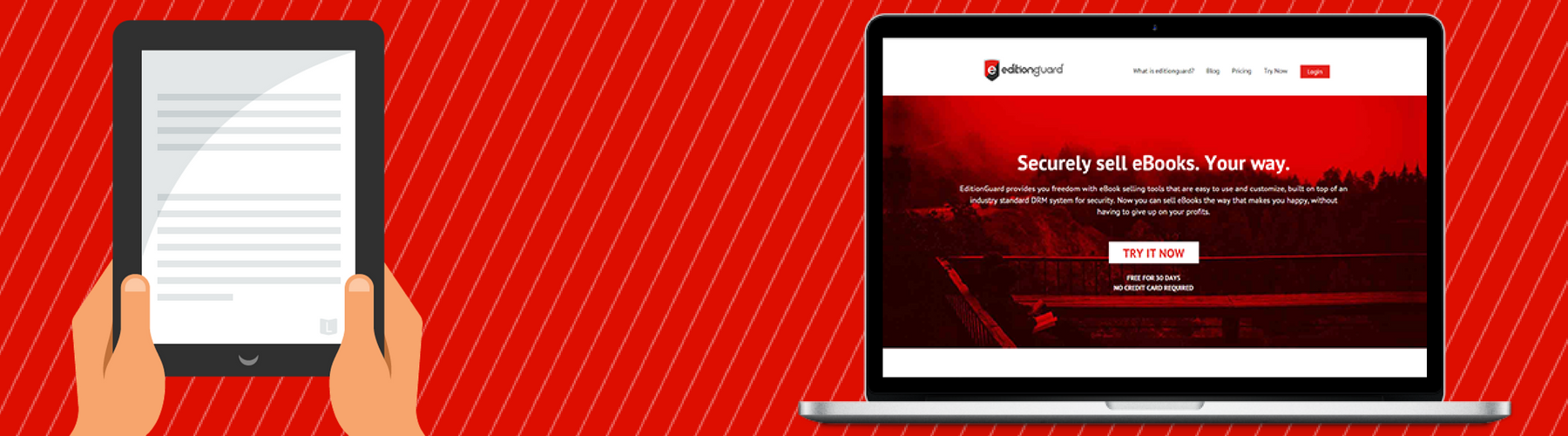 EditionGuard is an easy to use eBook sales tool that allows authors and businesses to securely sell eBooks with Digital Right Management protection. One of the Digital Rights Management options available is Adobe DRM, which works in conjunction with Adobe Digital Editions.
Here is how you start selling eBooks via EditionGuard:
EditionGuard is an easy to use eBook sales tool that allows authors and businesses to securely sell eBooks with Digital Right Management protection. One of the Digital Rights Management options available is Adobe DRM, which works in conjunction with Adobe Digital Editions.
Here is how you start selling eBooks via EditionGuard: