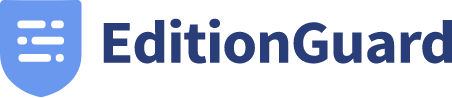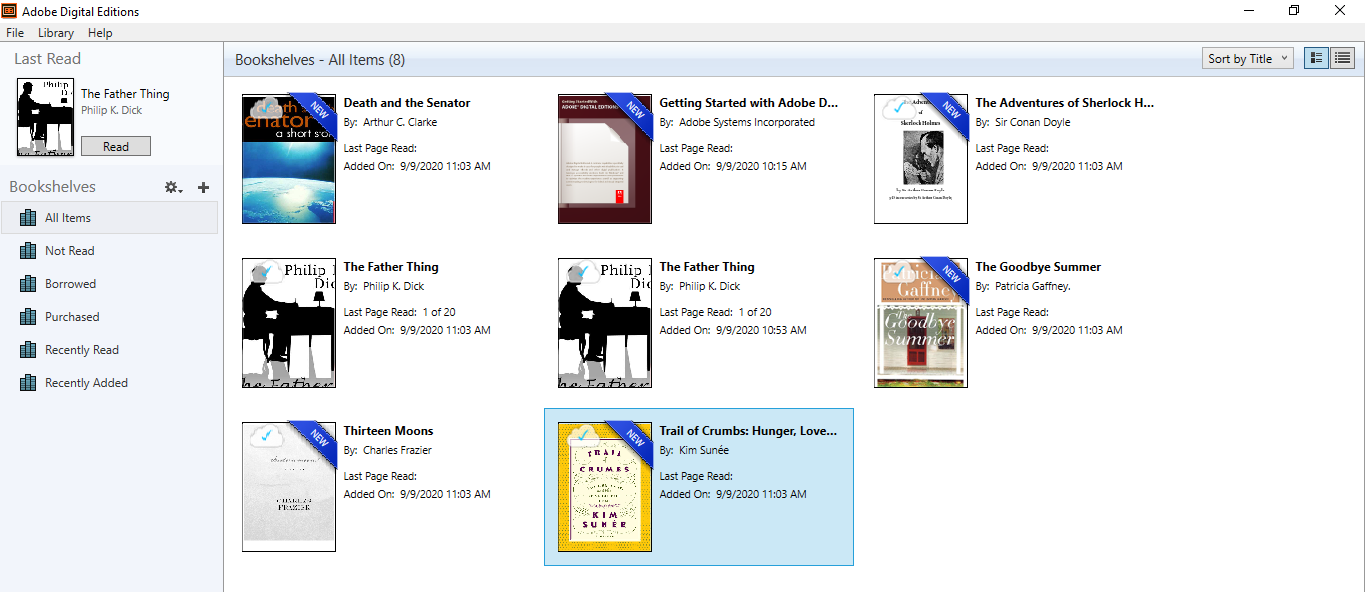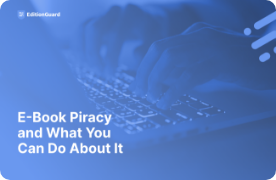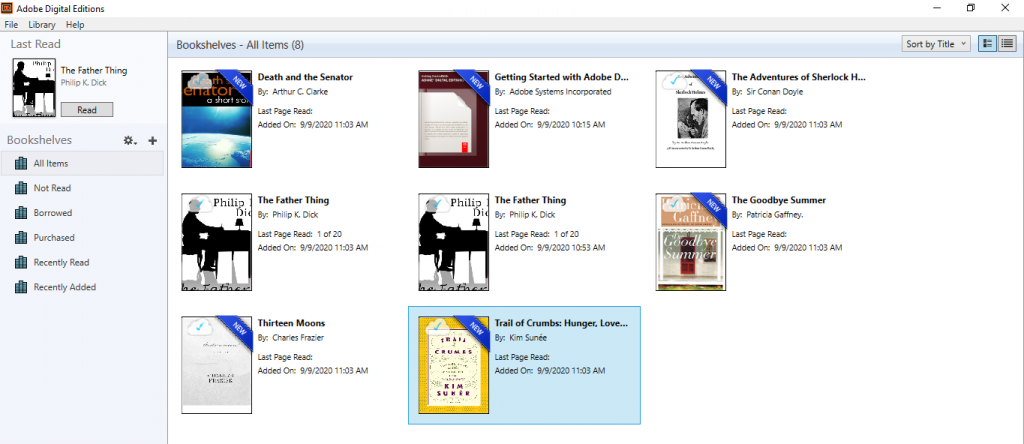
Adobe DRM is the non-Amazon version of ebook reading software. It’s available for thousands of non-kindle devices. Think of Adobe Digital Editions (ADE) as functioning similarly to iTunes – iTunes allows you to authorize a certain number of devices through which you can access your music, but you’re only allowed those specific devices and no more. This is to prevent you from sharing music without authorization or in ways that prevent the artist from being compensated. ADE provides much the same service for authors, allowing you to select a device to authorize for reading books.
Getting Started with ADE for your Computer – Install Adobe Digital Editions
Both PC and Mac users can easy install ADE on their computers and begin transferring Digital Rights Management protected eBooks to their supported eReaders.
To get started, you need to download and install it here. This will allow you to read books in PDF and EPUB formats.
Find the ADE installation file on your computer.
Open the ADE installation file,
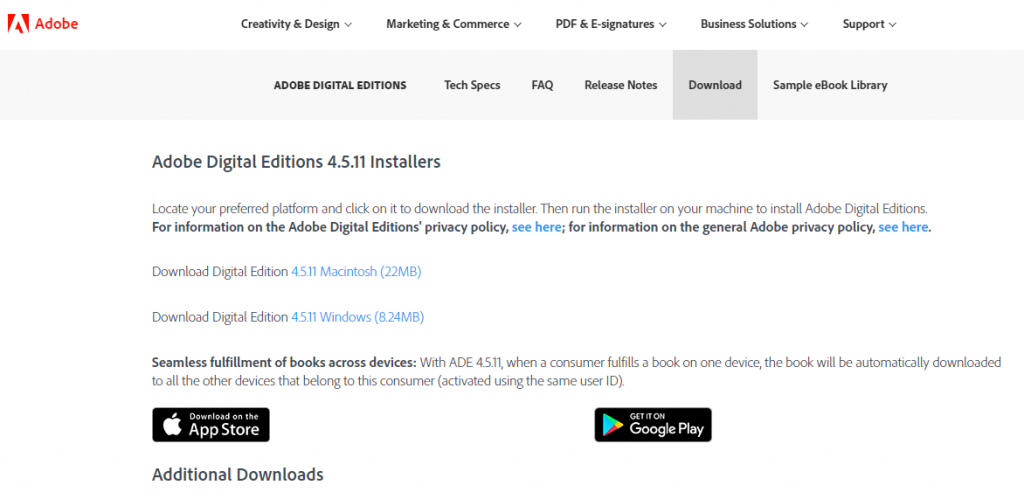
Select the version you prefer – Mac, IBM, Apple device, or Android and download.
You will be prompted to review and accept the licensing requirements.
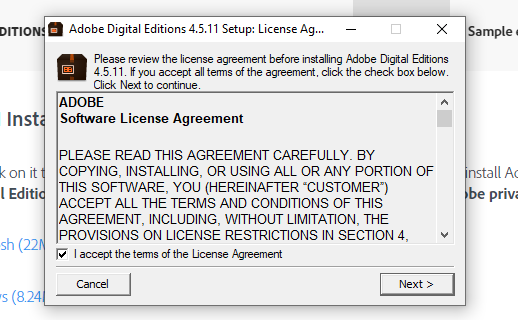
Select your options:
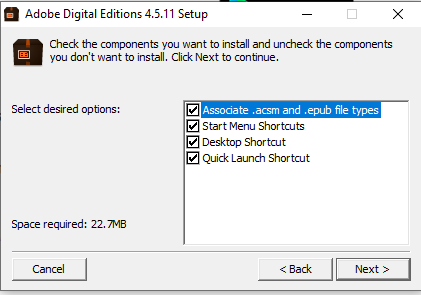
If you require the use of a screen reader, ADE works with the following tools:
JAWS (on Windows) - Download from here.
NVDA (on Windows) - Download from here
VoiceOver (on Mac) - Download from here.
Authorizing and de-authorizing Adobe Digital Editions
If you plan to borrow books from your local library or will be reading ebooks on multiple devices, like a laptop and a tablet, authorize Adobe Digital Editions using either an Adobe ID or a Vendor ID.
If you are having trouble downloading or opening books, de-authorize ADE, and then reauthorize it again.
Once you’ve downloaded it, you’ll see a screen like this (laptop)
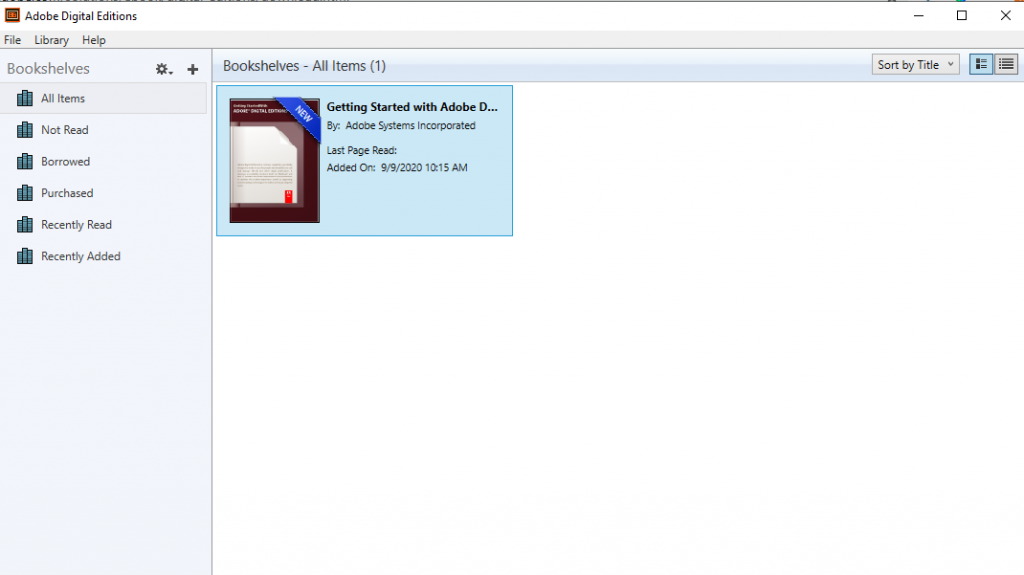
How to Read Your EPUB and PDF Books Using Adobe Digital Editions
If the book is already in your library, you can just double click or tap to open. If it is not yet in your library, you must first add it by navigating to file > add to library and add the title.
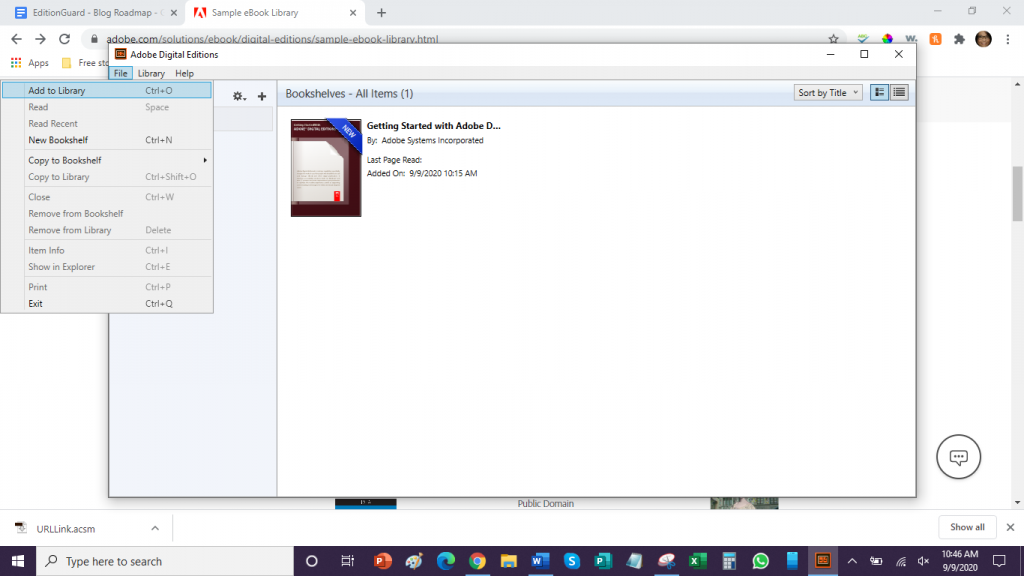
You’ll be prompted to authorize your device if you have not already done so.
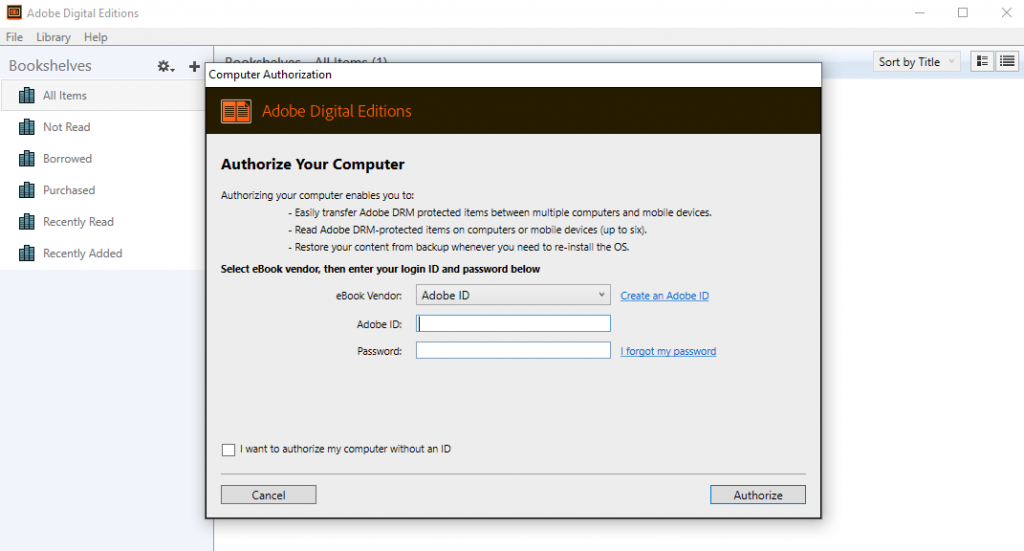
Once you enter your user ID and password, then Adobe will notify you that your device has been authorized and download your new content.
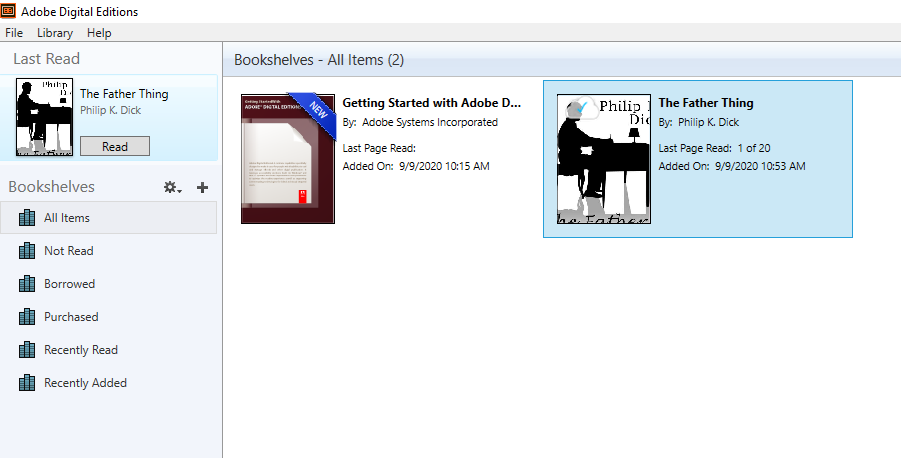
After that, all that’s left is to read and enjoy!
You can find more information about using Adobe Digital Editions in our starter guide.